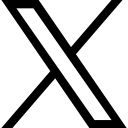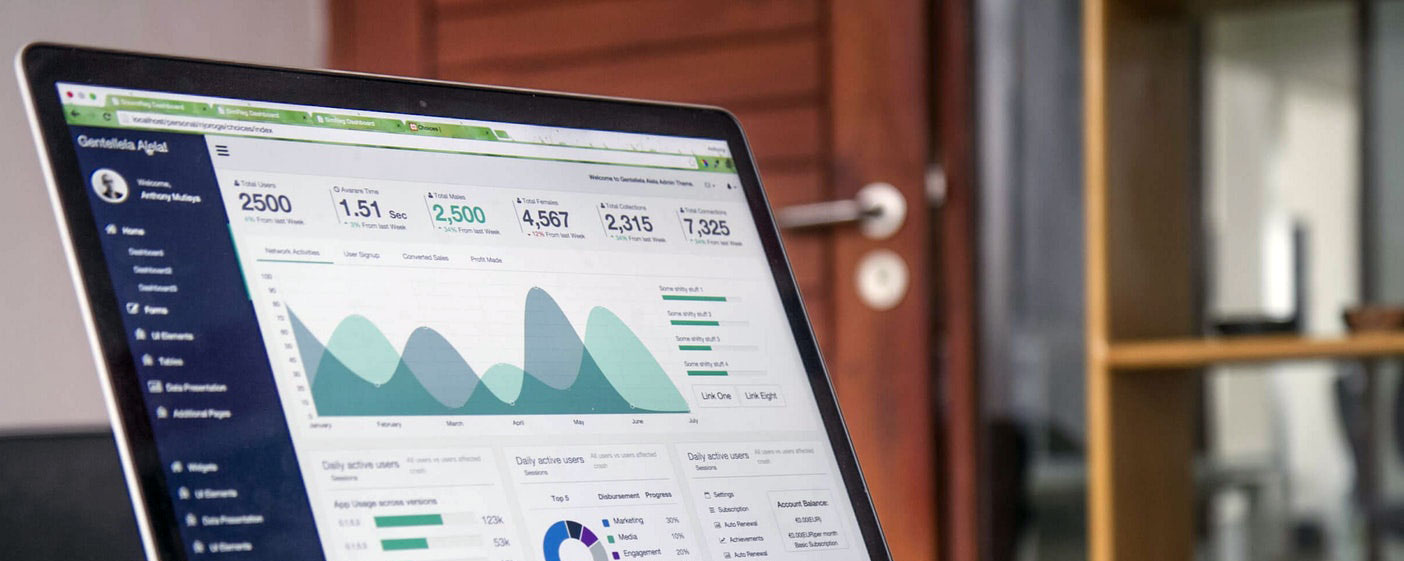Repurposing Content: Your Blog Posts into Videos
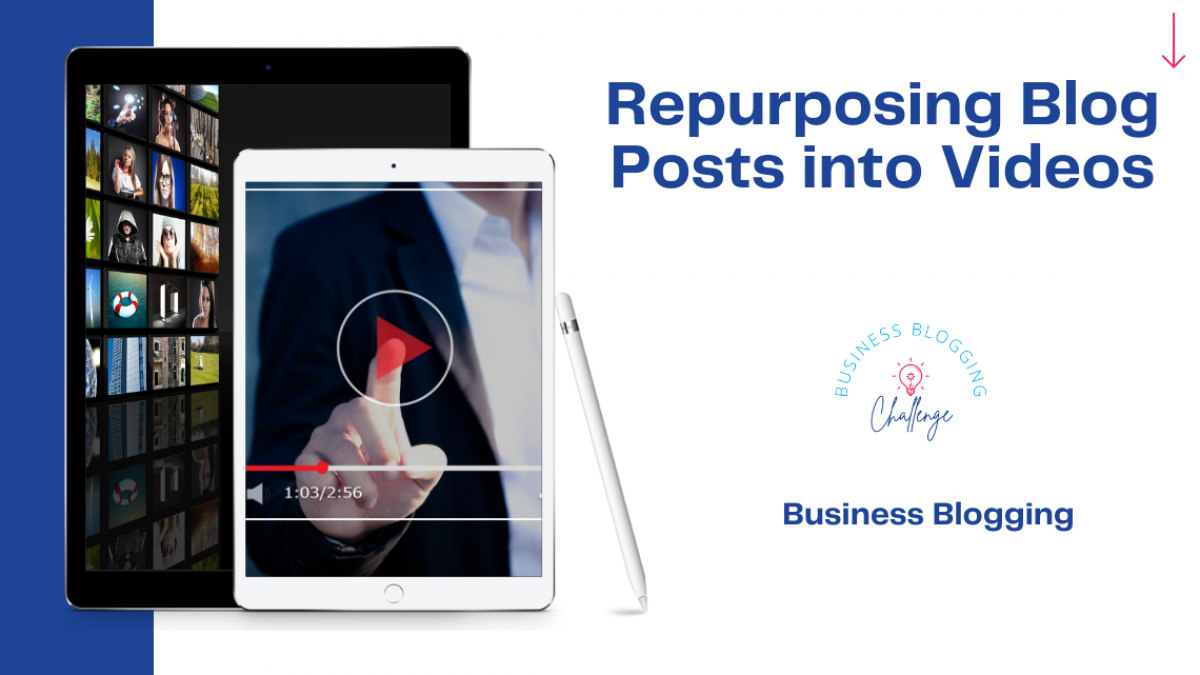
Ready to transform your amazing tips blog post into a fantastic video? Let's get started with Pictory.AI! Follow these steps and remember, you're just a few clicks away from creating an engaging video.
But, before we leap into turning all our blog posts into videos... We need to say what repurposing is.
Repurposing is taking your own content in one format and changing it into another. Repurposing is not taking someone else's content and turning it into a video or something else. That's theft, plagiarism and breach of copyright.
Blog Post to Video
Step 1: Sign up and log in to Pictory.AI
Go to Pictory.AI's website and create an account. there's a free trial, and you don't need your credit card. Once you're all signed up, log in to access the video creation platform. Don't worry, it's super simple!
Step 2: Choose "Create a New Video"
After logging in, you'll find a welcoming dashboard. Look for the "Create a New Video" button, which should be hard to miss. Give it a cheerful click to kickstart your video-making adventure!
Step 3: Add Your Blog Post
Remember that fantastic blog post that you did with 3 tips? It's time to bring it to life! Add the post URL of your post into the box.
If that doesn't work, copy the text from your blog post and paste it into the designated text box in Pictory.AI. Watch as your words magically appear on the screen.
Step 4: Select a Template
Pictory.AI offers a wide range of stunning templates to choose from. Browse through the options and pick one that suits the vibe of your blog post. Whether you want something professional, playful, or quirky, there's a template for every mood!
Step 5: Customise Your Video
Now comes the fun part! Pictory.AI allows you to personalise your video to make it truly shine. Add images, videos, or even audio to enhance your story. Don't forget to optimise the visuals to match the content and keep your viewers engaged.
Step 6: Choose Background Music
What's a video without a catchy tune? Pictory.AI offers a selection of upbeat and melodic background music tracks to choose from. Pick the one that complements the tone of your blog post and sets the perfect mood for your video.
Step 7: Fine-tune the Details
Take a moment to review your video and make any necessary adjustments. Ensure the text is formatted correctly, images are in the right place, and the timing is spot-on. Pay attention to those little details that make a big difference!
Step 8: Preview and Export
Ready to see your masterpiece in action? Hit the "Preview" button to watch a preview of your video. If everything looks great (which we're sure it will), hit the "Export" button. Sit back, relax, and let Pictory.AI work its magic.
Step 9: Share and Celebrate!
Congratulations, you've successfully transformed your blog post into an engaging video! Now, it's time to share your creation with the world. Pictory.AI allows you to download the video file or share it directly on social media platforms. Let the world appreciate your creativity!
What do you do with this video?
You can add it to your YouTube Channel, remember to add a link to the original post in the description.
You can chop the video into smaller parts and use them as teasers on social media.
You can add the content directly to your Facebook / LinkedIn pages and groups.
There you have it! By following these simple steps, you can turn your blog post into a captivating video using Pictory.AI.
Have fun experimenting with different templates, visuals, and music to make your video truly remarkable. Happy video-making!
When you've created your video remember to upload it directly into the Blogging Challenge Facebook Group. This is the only time you will be allowed to add video content instead of a website URL. Make the most of it!
Looking forward to seeing your creations!
Sarah
P.S. If you've found this via a search engine then come on over and join the 30-Day Business Blogging Challenge - it's free!
 Sarah Arrow
Sarah Arrow